I don’t know about you, but my iPhone goes everywhere with me, and in doing a little research, I’ve found that I’ve been using it for years without knowing all of the features, shortcuts, tips and tricks. A few of these you might already know, but you might also be surprised by the one’s you don’t. It sure has made me love my iPhone that much more!
1. Quick Photo
Need your camera fast? With a quick swipe from the home screen you can access your camera in a flash! Simply swipe the camera icon UP to open the camera app.
2. Quickly Change Apps
Every second counts, right? Double click the home button to bring up the multitasking bar while in an app. Slide your finger from right to left to see your apps, or from left to right to control your music. Now you can adjust the volume or change the song while browsing Safari, Pinterest, or playing Paper Toss.
3. Lock Your Screen From Rotating
Prevent your screen from rotating when lying down or when placed on a table by double tapping the home button to open the multitasking bar. Swipe your finger from left to right and press the rotation lock button located on the very left.
4. Keyboard Shortcuts
This really cuts down on your texting time, especially for phrases that you use often. To create a short cut, go to Settings > General > Keyboard. Scroll down a bit to add a new shortcut or edit an already existing one. Now, when you’re typing, your shortcut will automatically turn into the full phrase.
5. Use The Microphone To Write Emails
Instead of tapping on your iphone keyboard to type an email, tap the microphone icon and just start talking! When finished, tap done, and your words will appear as text. It’s faster and more efficient. Say “period” to end your sentences, “comma” when needed, etc… This also works for text, notes, facebook, twitter, and more.
6. Use your Volume + To Take Photos
This works especially well when trying to capture a landscape positioned photo. While in your camera app, simply tilt your phone and click the volume + button. It helps keep a steady hand! This works with the volume button on your headphones, too.
7. Quickly View Photos You Just Took
Want to see if that photo you just took is any good? While in your camera app, simply swipe the screen from left to right to view your most recently taken pictures.
8. Get Emoji
Why not? It’s fun and easy. Add these little emoticons to your keyboard by visiting your Settings > General > Keyboard, and then add the emoji keyboard. Now when you type, tap the globe button and choose your emoji. There are hundreds of icons to choose from!
9. View Websites In Full Screen
Instead of scrolling and moving the screen to see the whole picture, tilt your iPhone to landscape and tap the full screen icon. Now you can view the entire web page.
10. Use Extra Characters
To add accent marks to letters, simply hold the letter down to view the extra character options.
11. Save Images From The Web
Found a picture you’d like to share? It’s easier than you think. Just touch and hold an image to save it right to your camera roll. You can also copy and paste it into a text message or email.
12. Easily Look Up A Word In The Dictionary
It happens to most of us; you’re reading an email or web page and come across a word that stops you right in your tracks. You can easily get the definition without interruption by holding down the word, and then tapping define.
13. Scroll To The Top Fast
Simply tap the Status Bar (it contains your network info, time, and battery life) to instantly scroll back to the top of your iPhone screen.
14. Drop A Pin
In Maps, touch and hold anywhere to drop a pin. This will give you the address and directions if needed. You can also share it with a friend to meet up.
15. RTF Emails
To use those little added features that you’d have on your computer, highlight the word or words that you want to accentuate by double tapping the word(s), select the arrow key until you reach the BIU, and then take your pick from Bold, Italics, or Underline.
16. Create Web Clips On Your Home Screen
Have a few web pages you visit often? For quick access to these pages, visit the web page in Safari, tap the share button on the bottom of your screen, and then tap Add to Home Screen.
17. Create Playlists
Creating and organizing playlists on your iPhone is easy! In your Music app, simply click Add Playlist located at the top of your playlist screen, choose a name, save, and then all of the songs located on your iPhone will automatically pop up for you to choose from.
18. Tap To Focus The Camera
While shooting photos, tap the screen where you want to focus. Your iPhone will automatically adjust the exposure and white balance. This works for videos, too.
19.Take A Screen Shot
Have a funny text message or payment confirmation you want to save or share? Press the Sleep/Wake button and Home button down at the same time. Your screen will flash and it will automatically save as a picture to your Camera Roll.
20. Quick Search
Can’t find something and want to access it quickly? Access your iPhone search box by swiping the screen from left to right or pressing the home button from the home screen. Now you can easily find emails, contacts, apps, text messages, music, calendar entries, notes, etc.
Like what you’re reading? Subscribe to our top stories.















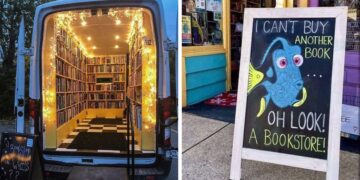

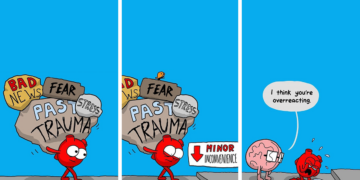




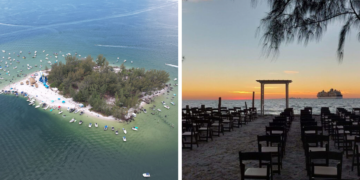



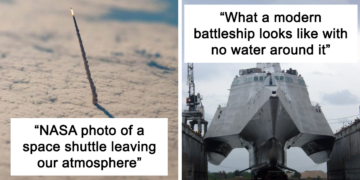






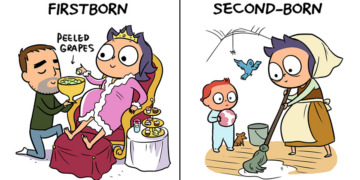

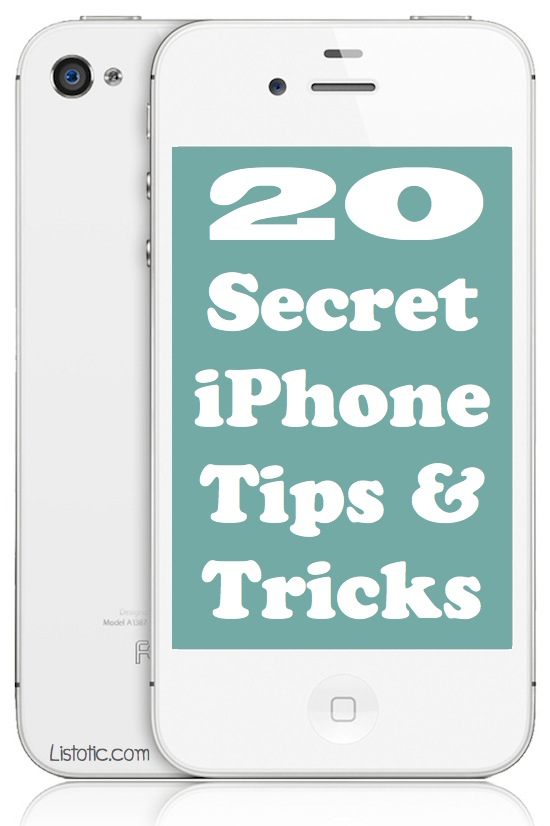
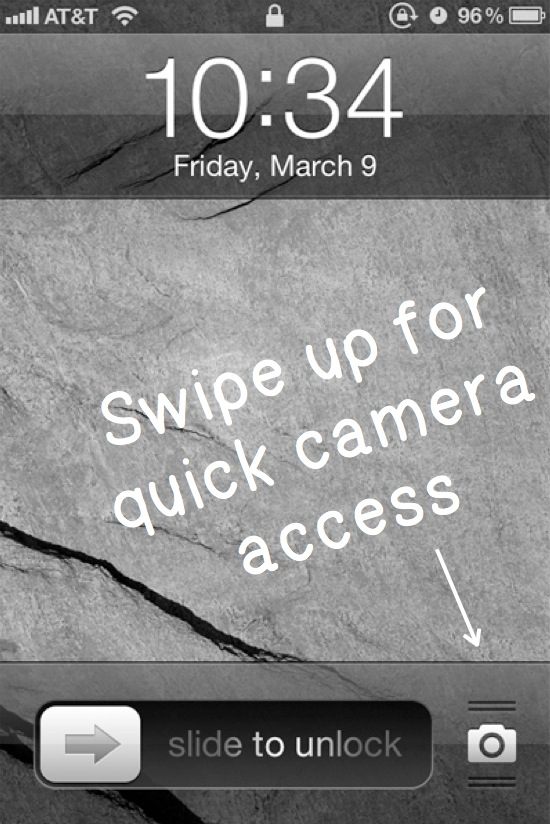
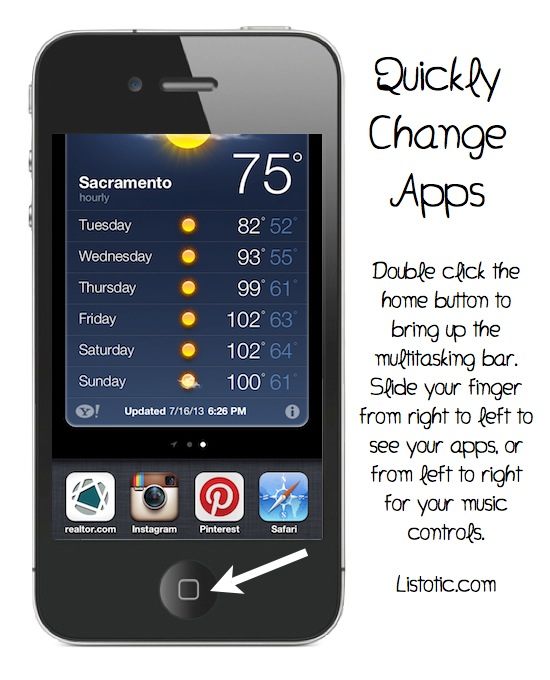
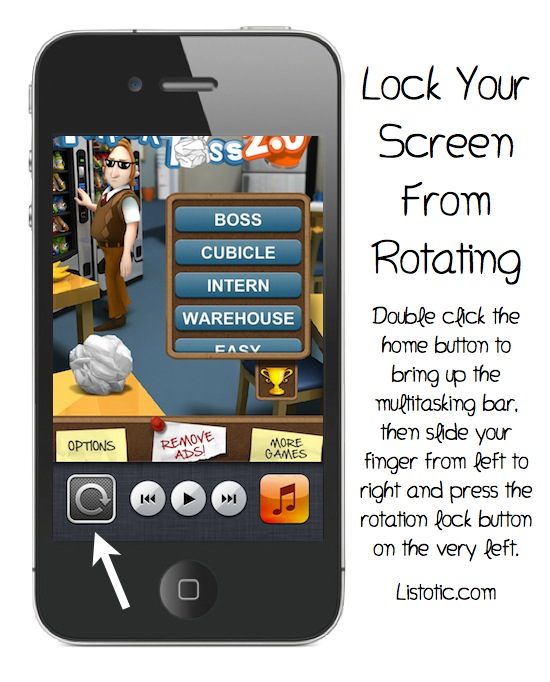
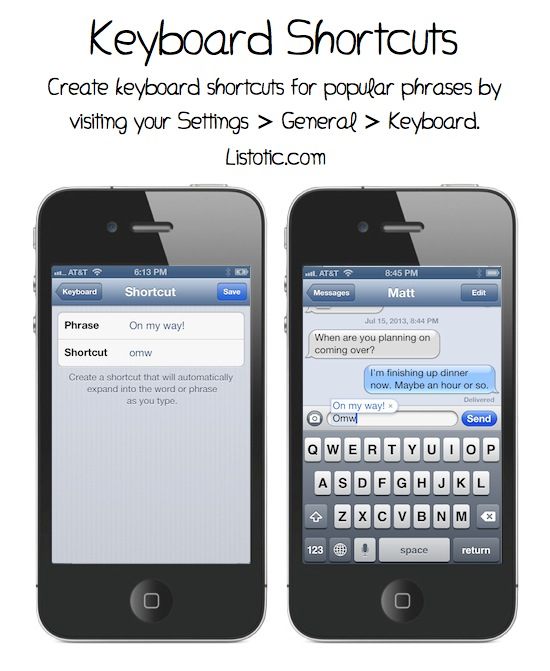
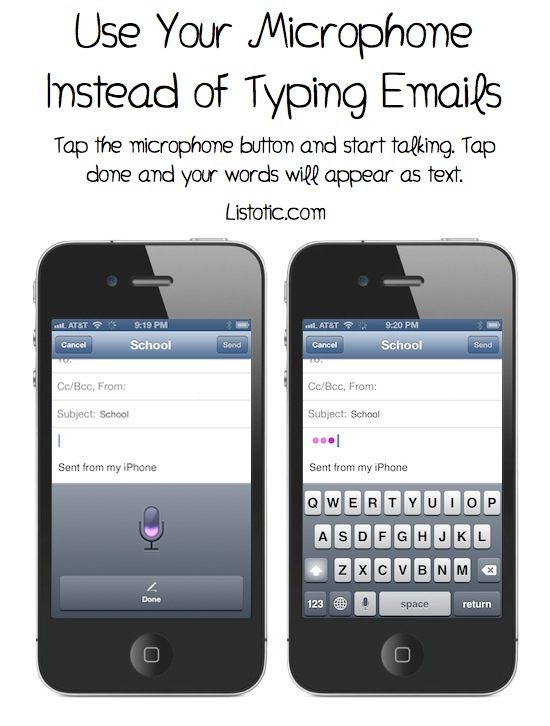
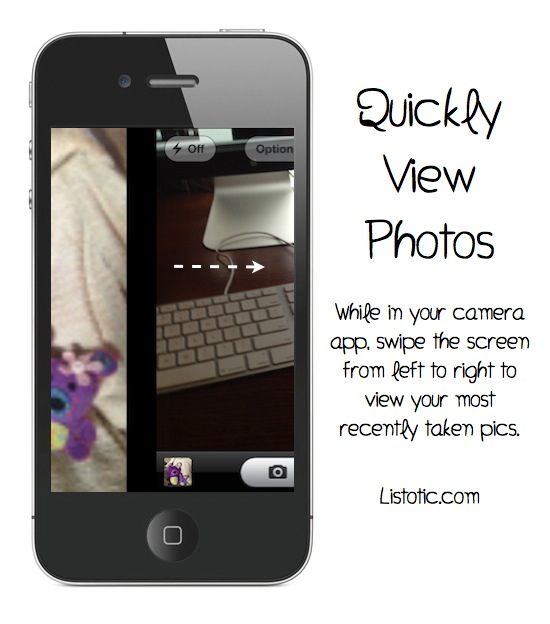

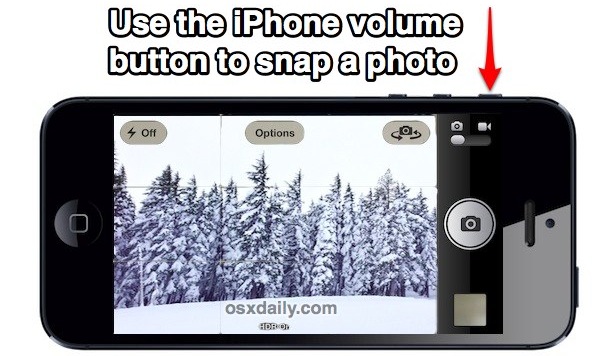
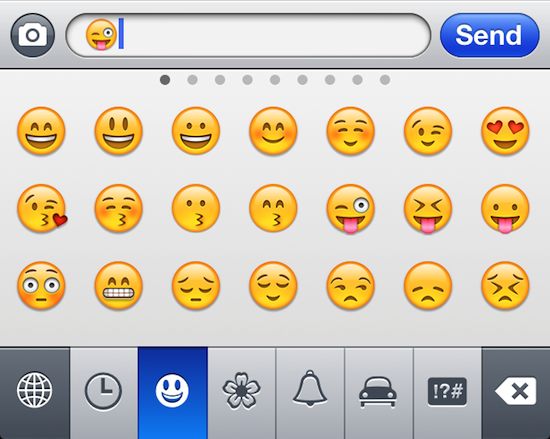

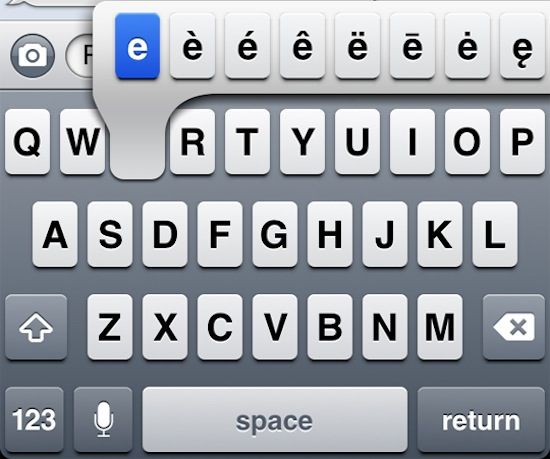

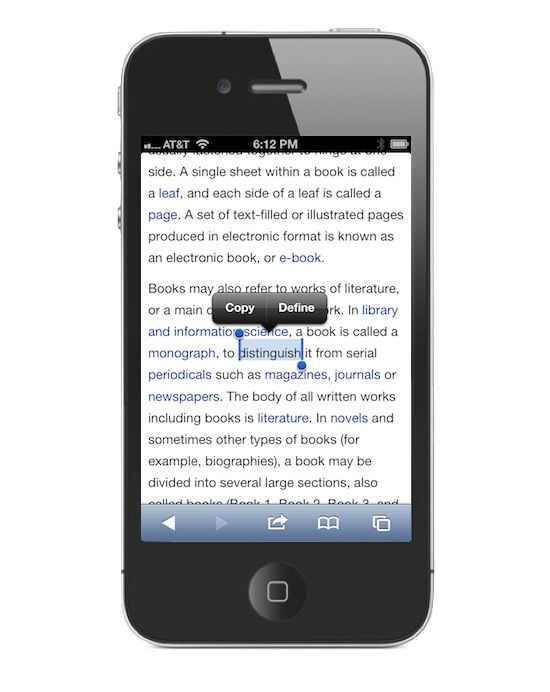
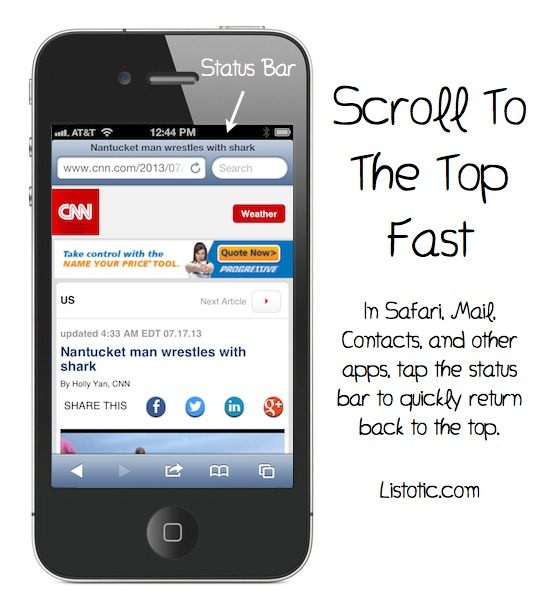
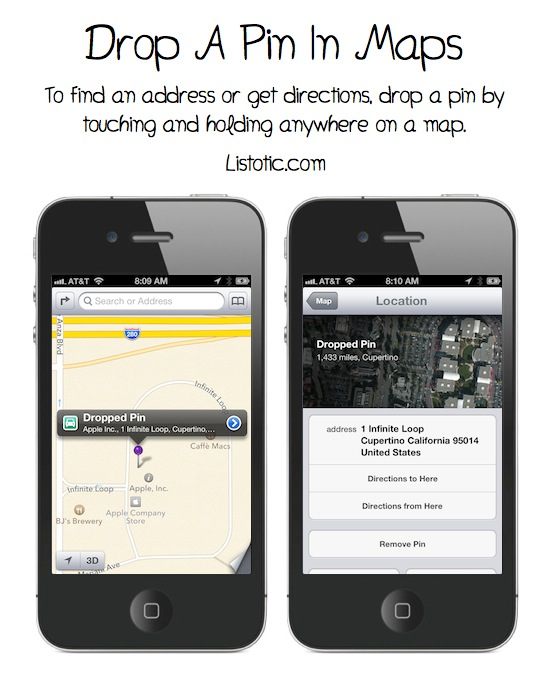
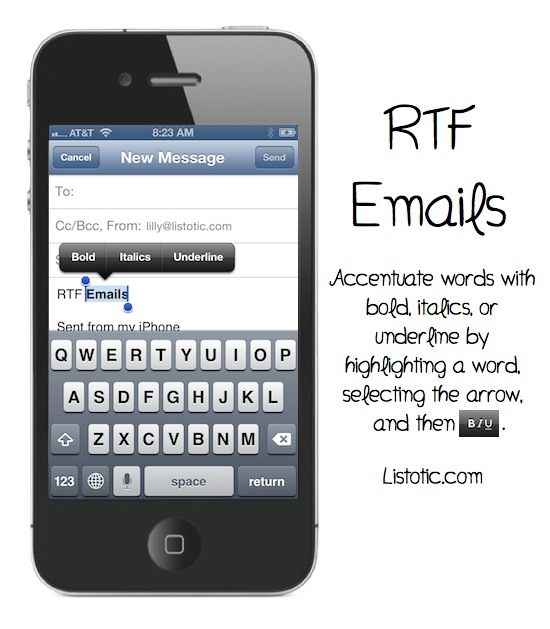
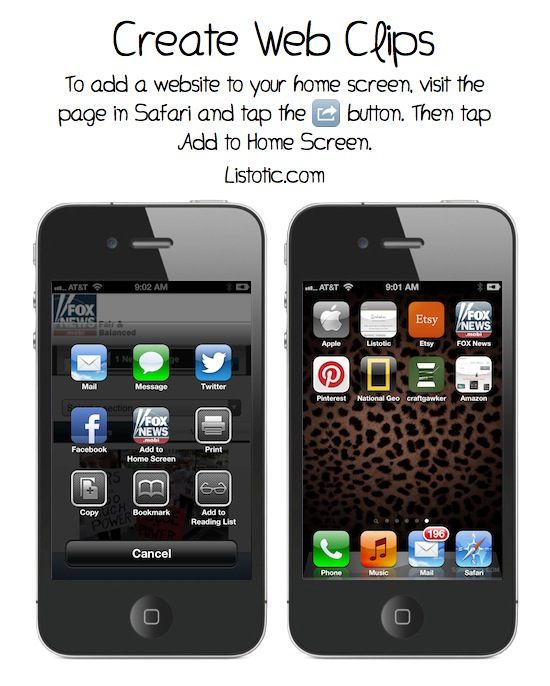
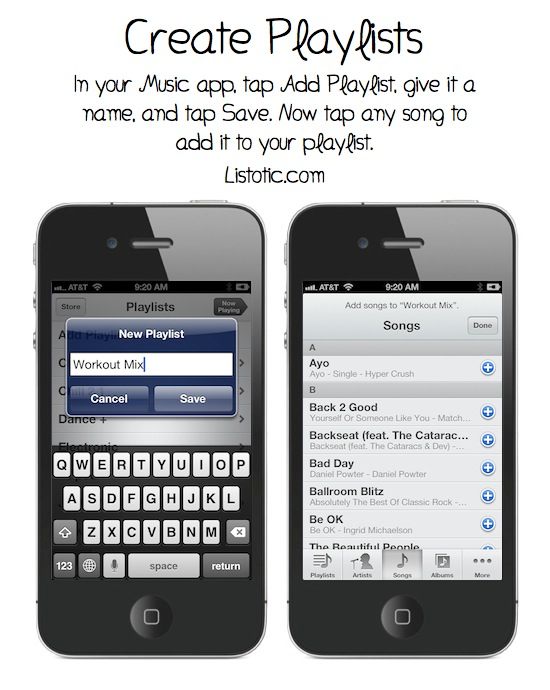
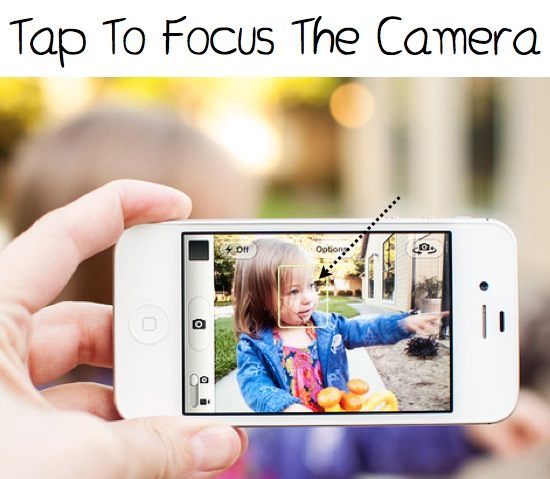
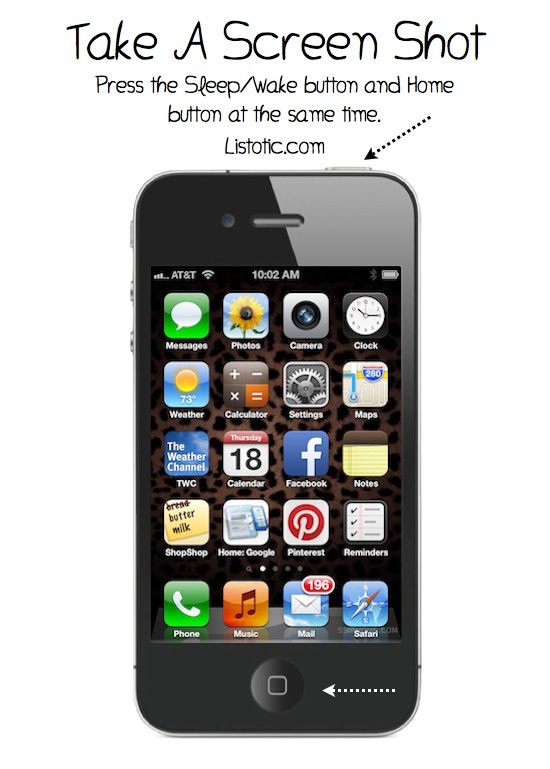
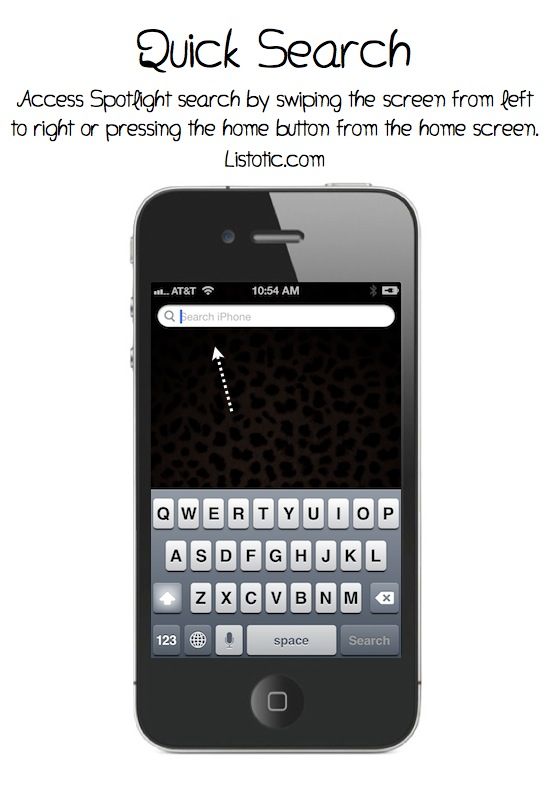










Discussion about this post